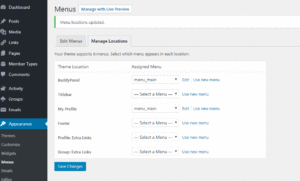Displays user's enrolled courses, course progress, quiz scores, and achieved certificates. This shortcode can take following parameters:
- order: sets order of courses. Default value DESC. Possible values: DESC, ASC. Example: [ld_profile order="ASC"] shows courses in ascending order.
- orderby: sets what the list of ordered by. Default value ID. Possible values: ID, title. Example: [ld_profile orderby="title" order="ASC"] shows courses in ascending order by title.
See the full list of available orderby options here.
This shortcode shows list of courses. You can use this shortcode on any page if you dont want to use the default /courses page. This shortcode can take following parameters:
- num: limits the number of courses displayed. Example: [ld_course_list num="10"] shows 10 courses.
- order: sets order of courses. Possible values: DESC, ASC. Example: [ld_course_list order="ASC"] shows courses in ascending order.
- orderby: sets what the list of ordered by. Example: [ld_course_list order="ASC" orderby="title"] shows courses in ascending order by title.
- mycourses: show current user's courses. Example: [ld_course_list mycourses="true"] shows courses the current user has access to.
- col: number of columns to show when using course grid addon. Example: [ld_course_list col="2"] shows 2 columns.
- course_cat: shows courses with mentioned course category id. Example: [ld_course_list course_cat="10"] shows courses having course category with category id 10.
- course_category_name: shows courses with mentioned course category slug. Example: [ld_course_list course_category_name="math"] shows courses having course category slug math.
- course_categoryselector: shows a category dropdown. Example: [ld_course_list course_categoryselector="true"].
- course_tag: shows courses with mentioned course tag. Example: [ld_course_list course_tag="math"] shows courses having course tag math.
- course_tag_id: shows courses with mentioned course_tag_id. Example: [ld_course_list course_tag_id="30"] shows courses having course tag with tag_id 30.
See the full list of Category and Tag filtering options.
This shortcode shows list of lessons. You can use this shortcode on any page. This shortcode can take following parameters: num, order, orderby, tag, tag_id, cat, category_name lesson_tag, lesson_tag_id, lesson_cat, lesson_category_name, lesson_categoryselector. See [ld_course_list] above details on using the shortcode parameters.
This shortcode shows list of topics. You can use this shortcode on any page. This shortcode can take following parameters: num, order, orderby, tag, tag_id, cat, category_name, topic_tag, topic_tag_id, topic_cat, topic_category_name, topic_categoryselector. See [ld_course_list] above details on using the shortcode parameters.
This shortcode shows list of quizzes. You can use this shortcode on any page. This shortcode can take following parameters: num, order, orderby. See [ld_course_list] above details on using the shortcode parameters.
This shortcode displays users progress bar for the course in any course/lesson/quiz pages.
This shortcode shows the content if the user is not enrolled in the course. The shortcode can be used on any page or widget area. This shortcode can take following parameters:
- course_id: Optional. Show content if the student does not have access to a specific course. Example: [visitor course_id="10"]insert any content[/visitor]
This shortcode shows the content if the user is enrolled in the course. The shortcode can be used on any page or widget area. This shortcode can take following parameters:
- course_id: Optional. Show content if the student has access to a specific course. Example: [student course_id="10"]insert any content[/student]
This shortcode shows the content if the user has completed the course. The shortcode can be used on any page or widget area. This shortcode can take following parameters:
- course_id: Optional. Show content if the student has access to a specific course. Example: [course_complete course_id="10"]insert any content[/course_complete]
- user_id: Optional. If not provided will use current logged in user. Example: [course_complete course_id="10" user_id="456"]insert any content[/course_complete]
This shortcode shows the content if the user has started but not completed the course. The shortcode can be used on any page or widget area. This shortcode can take following parameters:
- course_id: Optional. Show content if the student has access to a specific course. Example: [course_inprogress course_id="10"]insert any content[/course_inprogress]
- user_id: Optional. If not provided will use current logged in user. Example: [course_inprogress course_id="10" user_id="456"]insert any content[/course_inprogress]
This shortcode shows the content if the user has access to the course but not yet started. The shortcode can be used on any page or widget area. This shortcode can take following parameters:
- course_id: Optional. Show content if the student has access to a specific course. Example: [course_notstarted course_id="10"]insert any content[/course_notstarted]
- user_id: Optional. If not provided will use current logged in user. Example: [course_notstarted course_id="10" user_id="456"]insert any content[/course_notstarted]
This shortcode shows the courses for the user. This shortcode can take following parameters: user_id if not provided will assume current user. Example usage: [ld_course_info user_id="123"] will show the courses for the user 123
This shortcode shows the earned course points for the user. This shortcode can take following parameters: user_id if not provided will assume current user. Example usage: [ld_user_course_points]
This shortcode displays the list of groups users are assigned to as users or leaders.
This shortcode shows the content if the user is enrolled in a specific group. Example usage: [ld_group]Welcome to the Group![/ld_group] This shortcode takes the following parameters:
- group_id: Required. Show content if the student has access to a specific group. Example: [ld_group group_id="16"]insert any content[/ld_group]
This shortcode is used on Lessons and Topics where Video Progression is enabled. The video player will be added above the content. This shortcode allows positioning the player elsewhere within the content. This shortcode does not take any parameters.
This shortcode can show the payment buttons on any page. Example: [learndash_payment_buttons course_id="123"] shows the payment buttons for course with Courses ID: 123
This shortcode displays the Course Content table (lessons, topics, and quizzes) when inserted on a page or post. Example: [course_content course_id="123"] shows the course content for course with Course ID: 123
This shortcode displays the user course access expire date. Example: [ld_course_expire_status course_id="111" user="222" label_before="Course access will expire on:" label_after="Course access expired on:" format="F j, Y g:i a"].
- course_id: The ID of the Course to check. If not provided will attempt to user current post. Example: [ld_course_expire_status course_id="111"]
- user_id: The ID of the user to check. If not provided the current logged in user ID will be used. Example: [ld_course_expire_status user_id="222"]
- label_before: The label prefix shown before the access expires. Default label is "Course access will expire on:" Example: [ld_course_expire_status label_before="Your access to this course will expire on:"]
- label_after: The label prefix shown after access has expired. Default label is "Course access expired on:" Example: [ld_course_expire_status label_after="Your access to this course expired on:"]
- format: The controls the format of the date/time value shown to the user. If not provided the date/time format from your WordPress sytem will be used. Example: [ld_course_expire_status format="F j, Y g:i a"]